How to Factory Restore Sony VAIO Laptop Without Disk
In some cases, you need to format your computer and bring it back to the brand-new condition. Do you know how to make the Sony VAIO factory restore without disk?

In fact, it’s quite simple to factory restore a Sony VAIO laptop. You can rely on the built-in recovering and restoring software, VAIO Recovery Center or VAIO Care to format your Sony Vaio to the original factory condition. Here in this post, we will tell you how to restore Sony Vaio laptop to factory settings in details.
- Part 1. Sony VAIO Factory Restore Without Disk Using VAIO Care
- Part 2. Use VAIO Recovery Center to Format Sony VAIO Laptop
- Part 3. FAQs of Sony VAIO Laptop Factory Reset
Part 1. Sony VAIO Factory Restore Without Disk Using VAIO Care
If you are using a Sony VAIO laptop and want to factory restore it, you can rely on the built-in restoring software, VAIO Care. As a multi-purpose application, VAIO Care enables you to back up and restore files, troubleshoot, make diagnostic tests, and restore Windows system. It offers a simple way to factory restore Sony Vaio laptop without disk.
Step 1On your Sony Vaio laptop, click Start button or Windows icon to arise all programs. Here you can use the searching feature to quickly locate the VAIO Care and open it.Note that, if your Sony laptop can’t boot normally. Here you can press and hold Power button to shut down your computer. Wait for a few seconds and then press Power again to restart it. As soon as you see the VAIO logo on the screen, press the Assist button on your laptop. By doing so, you can enter the VAIO Care and see the Troubleshooting section.
Step 2Choose Recovery under Recovery & Restore section on the left pane. Then click on the Recover Computer option on the right. When it prompts, click Yes to restart the VAIO and boot to the recovery partition.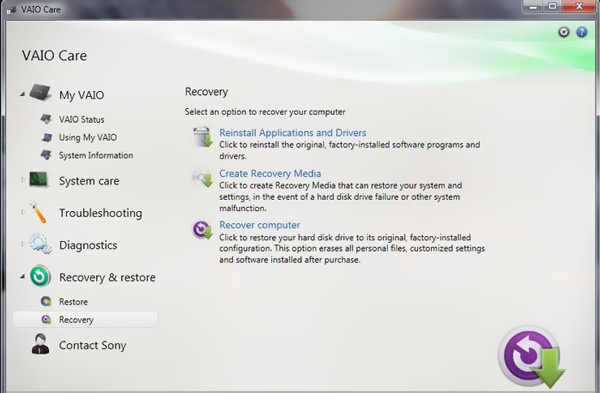 Step 3Now you can follow the on-screen instructions to back up your data. You can click Factory Condition to reformat the hard drive and restore your Sony VAIO to its factory state. After that, click Yes, I'm Sure to proceed. Then click Start Recovery to factory restore this Sony VAIO laptop without disk. When the whole process is complete, click Restart button to reboot your Sony laptop.
Step 3Now you can follow the on-screen instructions to back up your data. You can click Factory Condition to reformat the hard drive and restore your Sony VAIO to its factory state. After that, click Yes, I'm Sure to proceed. Then click Start Recovery to factory restore this Sony VAIO laptop without disk. When the whole process is complete, click Restart button to reboot your Sony laptop. How to reset, remove or bypass password on Sony VAIO laptop
When you forgot the current password of your Sony Vaio laptop, you can rely on some hits to remember the forgotten passcode. If you still can’t log into your account, you have to rely on some professional tool to remove the Windows password and access your computer again.
Here we strongly recommend the professional imyPass Windows Password Reset for you to bypass or remove your forgotten password. It is specially designed to reset or remove any Windows administrator and other user account passwords.

4,000,000+ Downloads
Bypass/reset/remove Windows password for Windows 7/8/10 Sony Vaio laptop.
Get into a Sony Vaio laptop without the forgotten password.
Create Windows password reset USB drive or disk without the current one.
Recover Windows account password and add new Admin account to Windows.
Support file systems like FAT16, FAT32, NTFS, NTFS5, etc. and laptop brands like Sony, Dell, HP, Samsung, Lenovo, ASUS, Acer, and more.
Related Readings:
Part 2. Use VAIO Recovery Center to Format Sony VAIO Laptop
You should know that, some Sony VAIO laptops come with the VAIO Recovery Center. If your Sony computer ship with it, you can take the following guide to restore the Vaio laptop back to its factory settings.
Step 1Reboot your Sony Vaio laptop and keep pressing the F10 key immediately when you see the VAIO logo. When the Edit Boot Options screen appears on the screen, press the Enter key. You can also open VAIO Recovery Center from All Programs.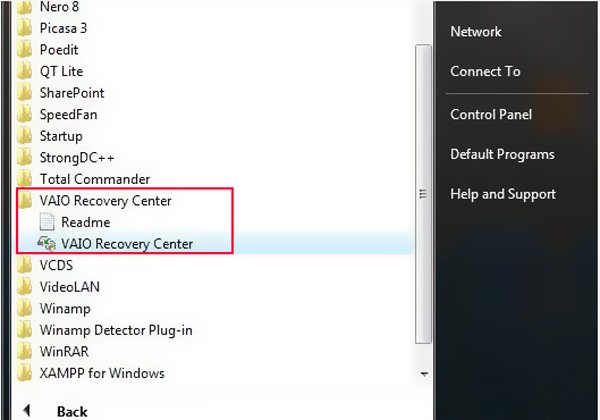 Step 2Choose the Restore complete system option on the left pane. Then click Start button on the right.
Step 2Choose the Restore complete system option on the left pane. Then click Start button on the right. 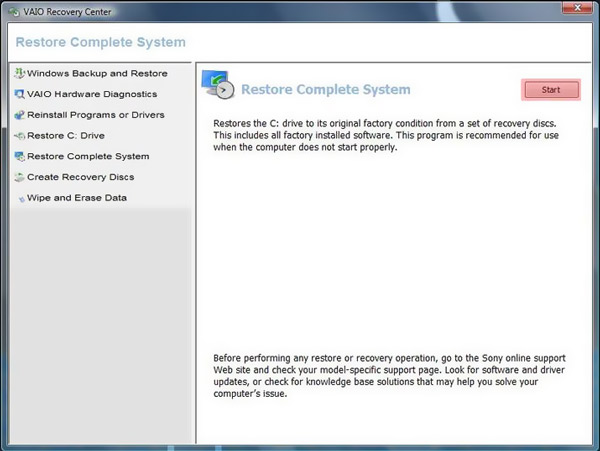 Step 3Select the Restore C: Drive option and then click on the Next button. When you see the warning message, click I understand and then hit Start to start the Sony Vaio factory restore without disk.
Step 3Select the Restore C: Drive option and then click on the Next button. When you see the warning message, click I understand and then hit Start to start the Sony Vaio factory restore without disk. 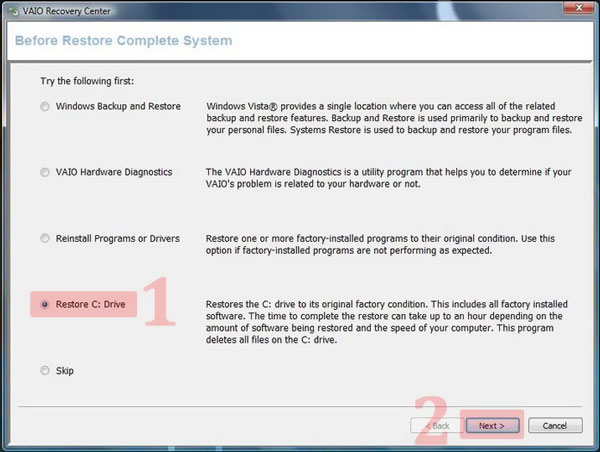
Part 3. FAQs of Sony VAIO Laptop Factory Reset
Question 1. Why to factory restore Sony Vaio laptop?
There are some main reasons that you need to factory restore Sony Vaio laptop. You may want to fix some issues, remove all personal data and related apps and settings. Or you want to format Sony Vaio laptop and improve its performance.
Question 2. How to perform a power reset on Sony Vaio laptop?
Shut down your Sony laptop and remove the battery and AC adapter from it. Press and hold the power button for 30 seconds. Reconnect the battery and AC adapter to Sony laptop and then press on the power button.
Question 3. How do I restore Sony laptop to factory settings?
To restore your Sony laptop back to the factory settings, you can go to the Settings app. Choose the Update & Security option and then click on the Recovery. Click the Get Started under Reset this PC. After that, you can choose Keep My Files or Remove Everything to start the restoring.
Conclusion
We have mainly talked about Sony Vaio factory restore without disk in this post. We shared 2 easy ways to format your Sony laptop to factory settings. Leave us a message if you still have any questions.



