Windows Vista Password Reset – Remove Old Password to Unlock Windows
Though Windows Vista customers cannot receive the official update and support, there are still many people who insist on using Windows Vista. If you cannot unlock a Windows Vista computer due to a password forgotten, you just come to the right place. This article will show you 3 workable Windows Vista password reset methods. Just read and follow.

- Part 1: Best Way to Reset Password on Windows Vista
- Part 2: Reset Windows Vista Password in Safe Mode
- Part 3: Reset Windows Vista Password with Command Prompt
- Part 4: FAQs of Windows Vista Password Reset
Part 1: Best Way to Reset Password on Windows Vista
imyPass Windows Password Reset is capable to remove and reset the password on Windows Vista without losing data. All you need to prepare is a normal computer and a blank CD/DVD or USB drive. After that, you can follow the on-screen instruction to reset the password on a Windows Vista computer of any brand with ease. There is no need to write complicated command lines or spend time on finding advanced options. The Windows Vista password reset software has simplified the entire process. You can bypass and reset Windows Vista password quickly and easily.

4,000,000+ Downloads
Reset Windows Vista administrator and standard user account passwords without data loss.
Burn a Windows Vista password reset disk with blank CD/DVD and USB drive of many popular brands.
Create a new Windows Vista account without administrator access.
Support a wide range of Windows Vista desktops and laptops, including Dell, Lenovo, Acer, IBM, Sony, Gateway, etc.
Safe, clean, intuitive, and easy to use.
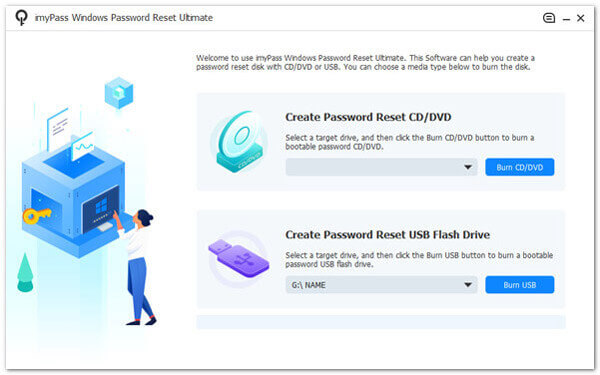 Step 2Insert the bootable CD/DVD or USB drive into your locked Windows Vista computer. Power on this locked computer. Press F12 or ESC on the keyboard. In the Boot Menu interface, highlight your inserted drive, press Enter to save and exit the window.
Step 2Insert the bootable CD/DVD or USB drive into your locked Windows Vista computer. Power on this locked computer. Press F12 or ESC on the keyboard. In the Boot Menu interface, highlight your inserted drive, press Enter to save and exit the window. 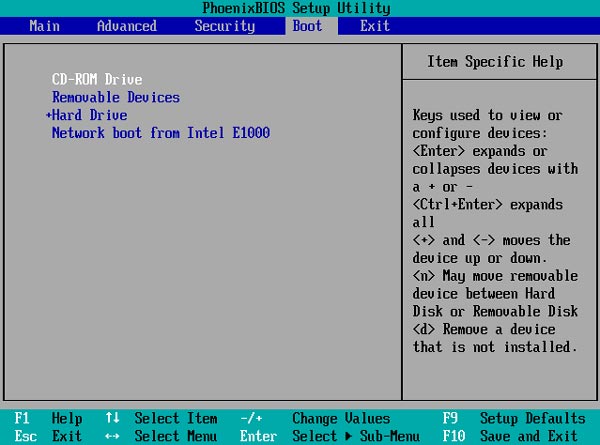 Step 3Select the Windows Vista operating system. Then choose the Windows Vista user account. Click the Reset Password option. You can click Yes to confirm Windows Vista password reset in the popping-up window. After resetting the password, eject the burned disk, and then restart your computer to make further changes.
Step 3Select the Windows Vista operating system. Then choose the Windows Vista user account. Click the Reset Password option. You can click Yes to confirm Windows Vista password reset in the popping-up window. After resetting the password, eject the burned disk, and then restart your computer to make further changes. 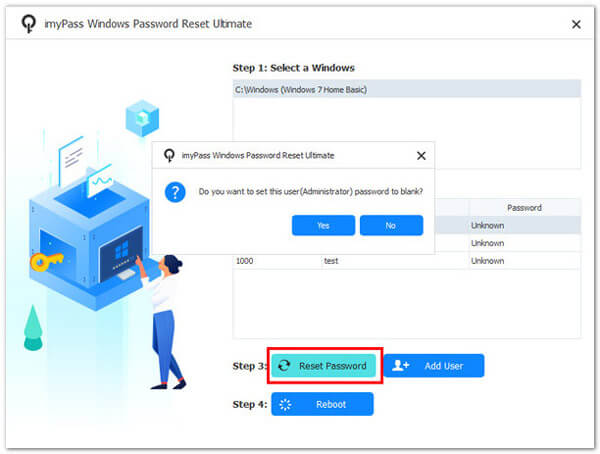
Part 2: Reset Windows Vista Password in Safe Mode
In the Windows login screen, you can boot Windows Vista with the built-in administrator account in safe mode to bypass the password. If the default administrator password is unchanged, you can reset a new password on Windows Vista.
Step 1Restart your Windows Vista computer. Press F8 on the keyboard repeatedly to access Advanced Boot Options. Step 2Choose Safe Mode with Command Prompt on the computer screen. Step 3Log into the account with the administrator privilege. Step 4Type net user UserName (space) NewPassword into Command Prompt. Step 5Now you can remove the old password and create a new password on Windows Vista.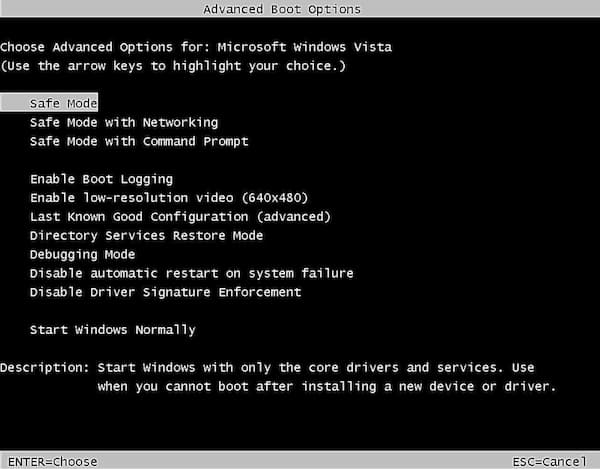
Part 3: Reset Windows Vista Password with Command Prompt
Command Prompt can be your free Windows Vista password reset tool. You can unlock your Windows Vista computer via CMD as well.
Step 1Click the Windows logo on the lower-left corner of your Windows Vista computer. Step 2Choose Run and type cmd to open Command Prompt. Step 3Type the Windows Vista password reset command as net user username new_password. You can replace username with your current Windows Vista account. Then replace new_password as the new Windows Vista account password. Step 4Press Enter on your keyboard to change the Windows Vista password immediately. Step 5Restart your computer. Now you can input the new password in the Windows login screen.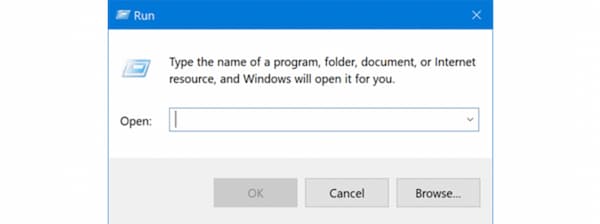
Part 4: FAQs of Windows Vista Password Reset
How to reset Windows Vista password with a recovery disc?
If you have a Windows installation or recovery disc, you can recover and reset your Windows password as well. Insert the installation disc into your Windows Vista computer. Choose Restart from the Windows Start menu. Press the computer BIOS key. Go to the Boot section. Change the boot order to Removable Devices. Click Yes to confirm. Press any key to launch the Windows Recovery window. Click Next followed by Repair your computer. Choose Windows Vista and then OK. Open Command Prompt and type c:\windows\system32\utilman.exe c:\. After pressing Enter, type the copy c:\windows\system32\cmd.exe c:\windows\system32\utilman.exe command. Press Enter to move on. At last, type y and press Enter to restart your Windows Vista computer.
How to reset Windows Vista password without a disk?
If you remember the old Windows Vista account password, you can press Ctrl, Alt, and Delete keys on the keyboard. Choose Change a Password. Enter the old password and then fill in the new password.
Can you factory reset Windows to wipe the administrator password?
Yes. You can get the Windows Vista administrator password off your computer by factory settings. All personal files, user accounts, programs, and changes will be removed. Or you can perform a clean install of Windows to erase the password on Windows Vista as well.
Conclusion
These are 3 proven ways to reset Windows Vista password with or without disk. You can use imyPass Windows Password Reset, Safe Mode, and Command Prompt to solve Windows Vista password issues. If you want to reset the password with the highest success rate, you can free download imyPass Windows Password Reset and have a try right now.



