5 Easy Ways to Bypass Windows 8/8.1 Password without Losing Data
Windows 8 login password forgotten and Windows 8 administrator password forgotten are 2 common questions. You cannot get into your Windows 8 computer or make changes to system settings. What to do if you cannot remember what your Windows 8/8.1 password is? If you want to bypass Windows 8 password quickly, you just come to the right place. This article will show you 5 easy ways to reset and hack Windows 8 password. You can unlock your computer without losing data. Just read and see how to bypass admin and login password on Windows 8 and Windows 8.1 here.

- Part 1: Safe Way to Bypass Windows 8 Password
- Part 2: 4 Other Ways to Bypass Windows 8 Password
- Part 3: FAQs of Windows 8 Password Bypass
Part 1: Safe Way to Bypass Windows 8 Password
Though Windows 8 offers default unlocking tools, you may suffer from unexpected data loss. Furthermore, the old Windows 8 password removing and resetting tools are complicated. It is time-consuming and hard to bypass or reset forgotten Windows 8 password. To minimize those side effects, you can use imyPass Windows Password Reset.
The powerful Windows 8 password reset software can unlock any desktop or laptop computer in a short time. Moreover, you can preserve all Windows 8 files and settings before, during, and after unlocking. In a word, you can reset Windows 8 login and admin passwords quickly and easily.

4,000,000+ Downloads
Reset and remove Windows password without losing data in clicks.
Crack Windows 8 password via a CD/DVD and USB flash drive.
Create a new account with the original administrator access.
Bypass Windows 8 password from most popular desktops and laptops, including Dell, Samsung, Acer, Lenovo, Toshiba, ASUS, HP, Sony, etc.
Safe, clean, and easy to use.
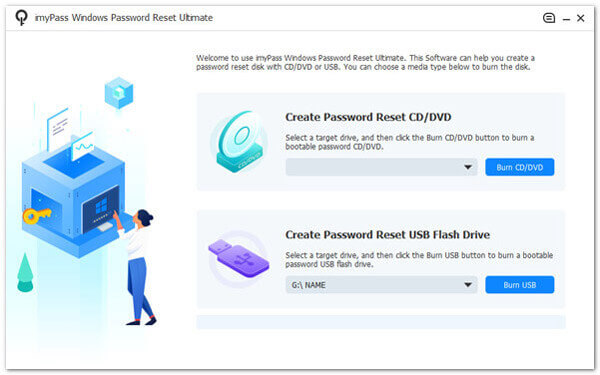 Step 2Power on your locked Windows 8 computer. Press F12 or ESC key on the keyboard. In the Boot Menu interface, use the arrow-up or arrow-down key to select your inserted drive. Press Enter to move on. Later, save changes and exit Boot Menu. Your Windows 8 computer will restart immediately.
Step 2Power on your locked Windows 8 computer. Press F12 or ESC key on the keyboard. In the Boot Menu interface, use the arrow-up or arrow-down key to select your inserted drive. Press Enter to move on. Later, save changes and exit Boot Menu. Your Windows 8 computer will restart immediately. 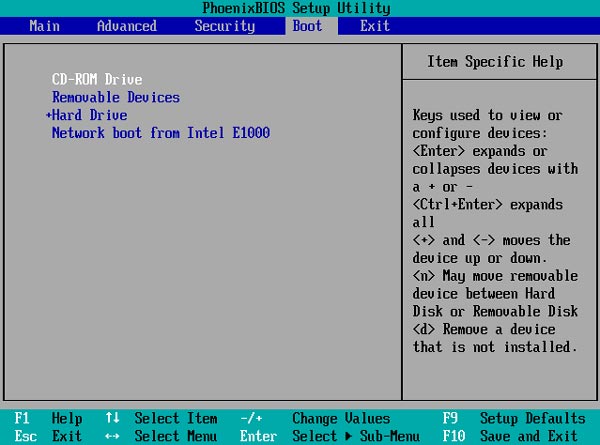 Step 3You can see the program interface after rebooting. Choose the Windows 8 or Windows 8.1 operating system. Then choose the user account you want to bypass the Windows 8 password.
Step 3You can see the program interface after rebooting. Choose the Windows 8 or Windows 8.1 operating system. Then choose the user account you want to bypass the Windows 8 password. 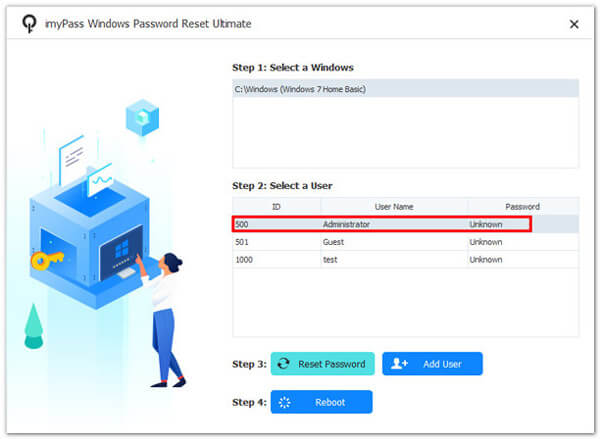 Step 4Click the Reset Password option near the bottom. Click Yes when you are prompted whether you want to set the user password to blank. Wait for a while to complete the Windows 8 password resetting process. After that, you can use Windows 8 without entering a password.
Step 4Click the Reset Password option near the bottom. Click Yes when you are prompted whether you want to set the user password to blank. Wait for a while to complete the Windows 8 password resetting process. After that, you can use Windows 8 without entering a password. 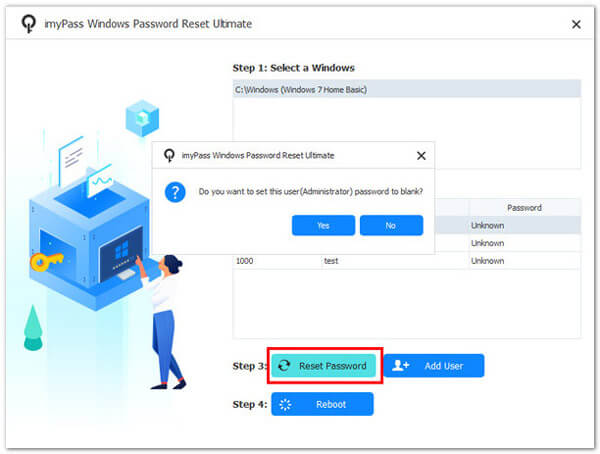
Part 2: 4 Other Ways to Bypass Windows 8 Password without Software
Long and complicated passwords are hard to remember. If you forgot Windows 8 password, and you don’t want to install anything on your computer, you can use the following default Windows password bypass programs. To start with, you had better create a Windows 8 backup.
Way 1: Bypass Windows 8 Password with Command Prompt
You can use Command Prompt to remove the user account and password from your Windows 8 computer. However, the high risk of unauthorized remote access will ruin your Windows 8 system.
Step 1Go to the Windows 8 desktop screen. right-click on the Start icon to launch the power user menu. Step 2Choose Command Prompt (Admin) to access the Command Prompt window with administrator privileges. Step 3Allow the User Account Control prompt. Then type control userpasswords2 in the Command Prompt window. Press Enter on your keyboard. Step 4Uncheck before users must enter a user name and password to use this computer. Click Apply to save changes. Step 5Reboot your Windows 8 computer. Now you can log in to Windows 8 without password. Because the Windows 8 password screen is bypassed with CMD.
Way 2: Remove Windows 8 Password with Microsoft Reset Your Password
The official Microsoft website allows users to bypass the forgotten Windows 8 password. You can reset your Windows 8 password and recover your Windows 8 account here. You can also reset Microsoft password here.
Step 1Visit the Microsoft Account Live website. Step 2In the Recover your account screen, enter your Microsoft 8 account name. Step 3Choose I forgot my password. Click Next to continue the Windows 8 password bypass process. Step 4Enter the associated email address. Fill in the required characters. Then click Next to move on. Step 5Receive and enter the security code. Click Next and set the new Windows 8 password.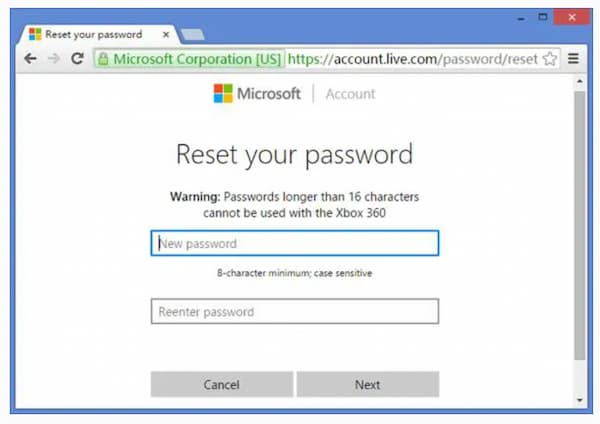
Way 3: Unlock Windows 8 and Remove Password with a Bootable Drive
If you have a password reset disk, you can unlock your Windows 8 computer. Follow the Password Reset Wizard to reset the password on Windows 8 successfully.
Step 1Power on your locked Windows 8 computer. Enter any character on the sign-in screen. Click the OK option. Step 2Click the Reset Password link below. Password Reset Wizard pops up. Then insert the Windows 8 password reset disk into your computer. Step 3Select the primary drive in the subsequent window. Click Next to move on. Step 4Type a new password and its hint. Click Next and then Finish to complete the Windows 8 computer password bypass process.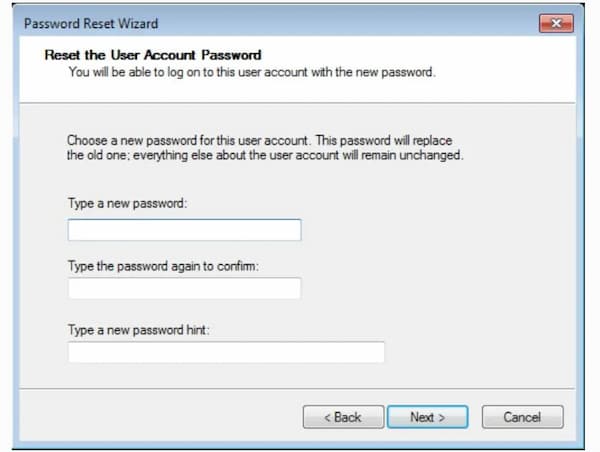
Way 4: Get Rid of Windows 8 Password by Using a SAC Account
SAC is short for Super Administrator Account. You can bypass the locked Windows 8 administrator account password with SAC.
Step 1Turn on your Windows 8 computer. Step 2When the Windows 8 login screen appears, press the Shift key on the keyboard five times. Step 3The SAC account appears on the computer screen. Click your SAC account and get access to your Windows 8 computer. Step 4Click Start and head to Control Panel. Choose User Profile and select your Windows 8 administrator account. Step 5Modify the Windows 8 password. Later, reboot your Windows 8 computer and sign in with your new account password. You can bypass the old Windows 8 password with SAC.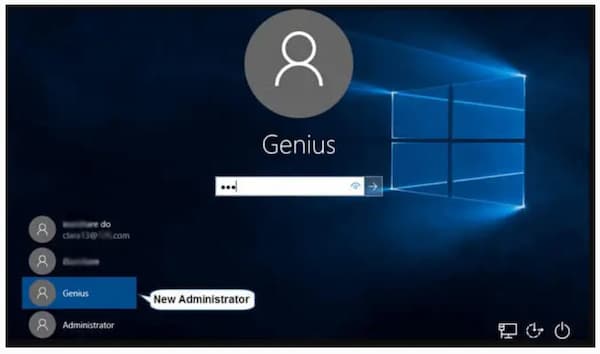
Part 3: FAQs of Windows 8 Password Bypass
Can you bypass Windows 8 password with Reset Your PC?
Yes. Power on your Windows 8 computer. Sign in to the user account. Head to Advanced Startup Options. Choose Troubleshoot followed by Reset Your PC. All the installed programs and stored files are removed completely, as well as your password. Thus, you can bypass the forgotten Windows 8 password while losing all data.
Can you use Offline NT Password & Registry Editor as your Windows 8 password bypass software?
Yes. You can remove the old password from Windows 10/8/7/Vista/XP. It is required to burn the ISO image to a blank CD/DVD or USB drive before resetting the computer password. However, it is too complicated for beginners to use the text-based program.
How to bypass Windows 8 password in safe mode?
In the Windows 8 login screen, press the Shift key on your keyboard. Click Start followed by Troubleshoot. Choose Advanced Options and then Startup Settings. Click Restart and choose 4 to enable safe mode on Windows 8. After that, you can bypass Windows 8 password with CMD.
Conclusion
All in all, you can use the default and powerful tools to bypass Windows 8 password on all brands of computers. If you want to get the highest success rate, you can free download imyPass Windows Password Reset to remove and reset Windows 8/8.1 password. There is no need to enter complicated command lines. The intuitive interface is friendly to all users. Thus, if it is the first time you bypass the lost or forgotten password on Windows 8, imyPass is your smart choice.



