5 Tips to Fix Windows 10 No Login Screen or Can't Login Issue
Windows 10 login screen not showing up? Are you looking for a way to access your computer when Windows 10 no login screen?
It’s quite confusing that you can’t see the Windows startup screen after booting your PC. In some cases, the Windows 10 password box missing and you can’t enter the password for your account.

In fact, it’s kind of common issue that Windows 10 no login screen, login screen blank, or password box missing. Don’t worry, here in this post, we like to share some useful tips to help you solve the Windows 10 no login screen problem.
- Part 1. First Trying to Fix Windows 10 No Login Screen
- Part 2. Restart Computer to Fix Windows 10 No Login Box
- Part 3. Use Keyboard Shortcut to Fix Windows 10 Login Screen Blank
- Part 4. Boot in Safe Mode to Get Windows 10 Login Screen Back
- Part 5. Run Startup Repair to Fix Windows 10 Login Screen Not Appearing
- Part 6. Remove or Bypass Password When Can’t Login to Windows 10
- Part 7. FAQs of Windows 8 Password Reset
Part 1. First Trying to Fix Windows 10 No Login Screen
In general, you can see the Windows 10 startup screen for you to log into your account after booting the PC or turning on the screen. If the Windows 10 login screen is not showing up, you can press any key on your keyboard to arise it.
However, for some reasons, Windows 10 login screen won’t load, even you press different key for several times. Now we share a simple tip to help you get the login screen back.

You can click on any point at the bottom of screen, press and hold your mouse, and then move the mouse pointer from bottom to the top. By doing so, you can see the Windows 10 login screen appears as normal.
Part 2. Restart Computer to Fix Windows 10 No Login Box
If the first method didn’t work for you, you can try another simple way, rebooting computer to fix the Windows 10 login screen not appearing issue.
You may notice that, rebooting is one effective way to solve various problems. So, when you still have no login screen, you can try restarting it. Here you can press the Power button of your computer for at least 5 seconds to shut down it. Wait for a few seconds and then press the Power button again to restart it. This time, you may see the Windows 10 login screen shows up.
Part 3. Use Ctrl + Alt + Delete Keys to Fix Windows 10 Login Screen Blank
Some users reported that, using the Ctrl + Alt + Delete keyboard shortcut can fix the Windows 10 no login screen issue. So, when you face the problem, you can try pressing Ctrl + Alt + Delete keys at the same time to get the login screen back.
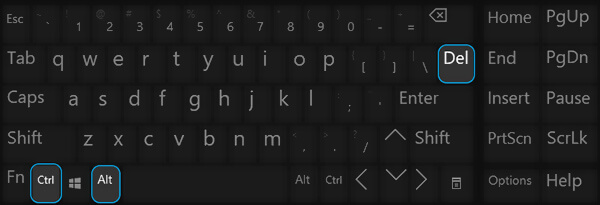
Part 4. Boot in Safe Mode to Get Windows 10 Login Screen Back
Sometimes, you can bring the Windows login screen back with booing in Safe Mode. When you do that, Windows will give you the access to core system. Then you can enter your computer normally. You can follow the steps below to boot your Windows 10 PC in Safe Mode.
Step 1Shut down your Windows 10 computer and then press Power button to restart it. Press and hold the Power button as soon as the computer is starting. You need to repeat this process until you enter Windows RE (Recovery environment). Here you can also hold down the Shift key and press Restart button at the same time to arise the Choose an option page. Step 2Choose the Troubleshoot option, click Advanced options and then go to the Startup Settings. When you get there, click Restart button to confirm your operation.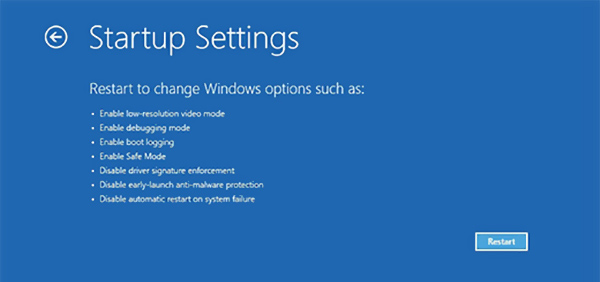 Step 3After the rebooting, you can see a list of options. Select the Safe Mode option to boot your PC in Safe Mode. When the whole process is finished, you can check if the Windows 10 no login screen problem is solved.
Step 3After the rebooting, you can see a list of options. Select the Safe Mode option to boot your PC in Safe Mode. When the whole process is finished, you can check if the Windows 10 no login screen problem is solved. Safe Mode seems to be a universal solution to fix common Windows issues, like Windows 10 Pin not working, Windows loop restart, and more.
Part 5. Run Startup Repair to Fix Windows 10 Login Screen Not Appearing
If the methods above still can’t help you log into your Windows account, you can turn to the Windows Startup Repair helps.
Step 1Power off your computer and then press the Power button to restart it. Press and hold the Power button until your computer shuts down automatically. You need to repeat this process more than 2 times until you see the Preparing Automatic Repair appears on the screen.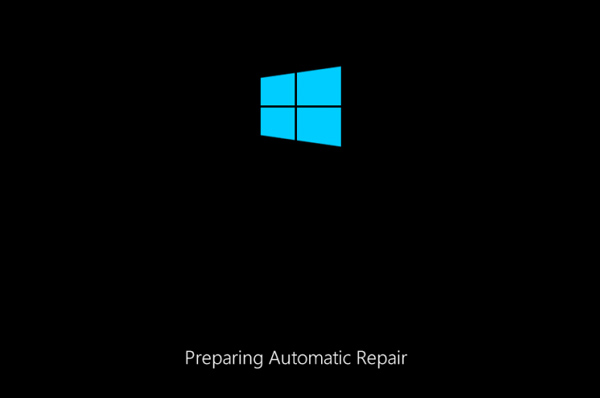
After that, Windows will automatically diagnose your PC and attempt to fix the problem by itself.
Step 2Click on the Advanced options button to enter the Windows RE screen.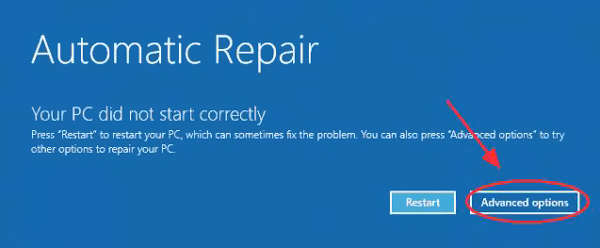 Step 3Choose the Troubleshoot option when you are the Windows RE. After that, select the Advanced options.
Step 3Choose the Troubleshoot option when you are the Windows RE. After that, select the Advanced options. 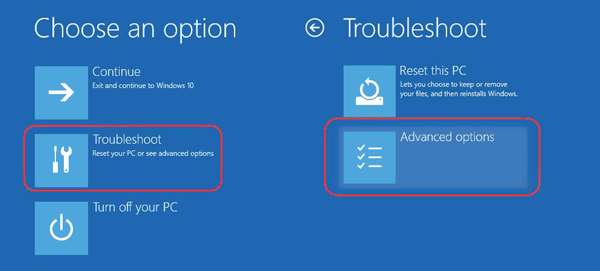 Step 4Now you can choose the Startup Repair feature. Windows will automatically repair various issues including the login screen not appearing.
Step 4Now you can choose the Startup Repair feature. Windows will automatically repair various issues including the login screen not appearing. 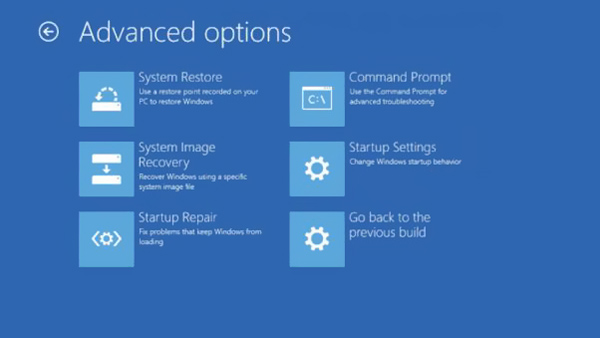
When the repairing is complete, you can restart your Windows 10 PC and check if you can log into your account normally.
Part 6. Remove or Bypass Password When Can’t Login to Windows 10
For some reasons, the Windows 10 can't login even you enter the right password. You have to bypass or remove the current Windows account passcode. Here we strongly recommend the powerful Windows password removing software, imyPass Windows Password Reset for you.

4,000,000+ Downloads
Bypass, reset or remove the forgotten Windows 10/8/7 password.
Recover Windows 10 passwords including Windows account and administrator passcodes.
Create Windows password reset USB or CD disk to reset the forgotten Windows 10 password.
Support file systems like FAT32, FAT16, NTFS, etc. and hard disks like IDE, SCSI, SATA, USB, SAS, and RAID.
Support Windows 10/8/7/Vista/XP and any laptop brands like HP, Lenovo, Dell, Sony, and more.
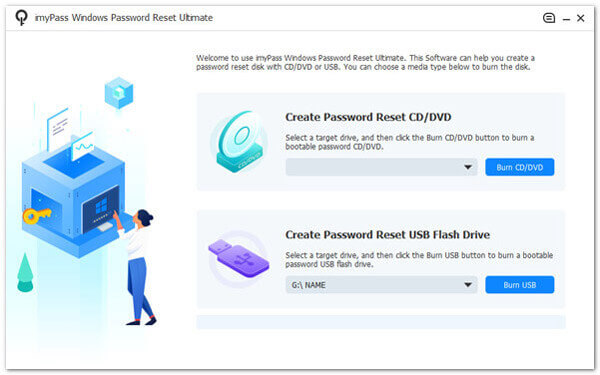 Step 3Click Burn CD/DVD or Burn USB to start the creating. Click OK when the whole creating process is finished. Step 4Restart your locked Windows 10 computer. As soon as it starts booting, press F12 or ESC key to enter the Boot menu. Then choose the Windows password reset USB drive or disk you just made and press Enter.
Step 3Click Burn CD/DVD or Burn USB to start the creating. Click OK when the whole creating process is finished. Step 4Restart your locked Windows 10 computer. As soon as it starts booting, press F12 or ESC key to enter the Boot menu. Then choose the Windows password reset USB drive or disk you just made and press Enter. 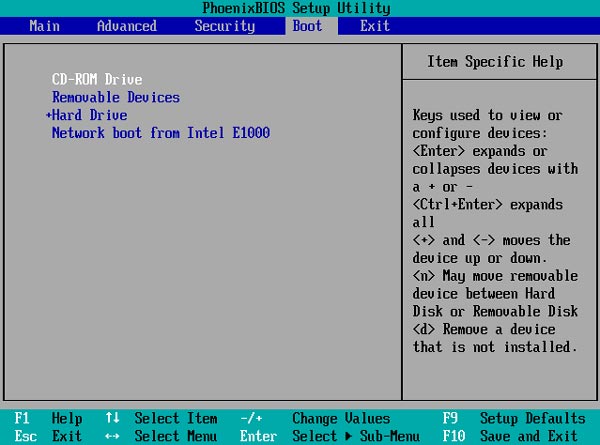 Step 5Your PC will automatically restart itself. After that, you can select the Windows account you can’t log into, and use the Reset Password feature to remove the current password.
Step 5Your PC will automatically restart itself. After that, you can select the Windows account you can’t log into, and use the Reset Password feature to remove the current password. 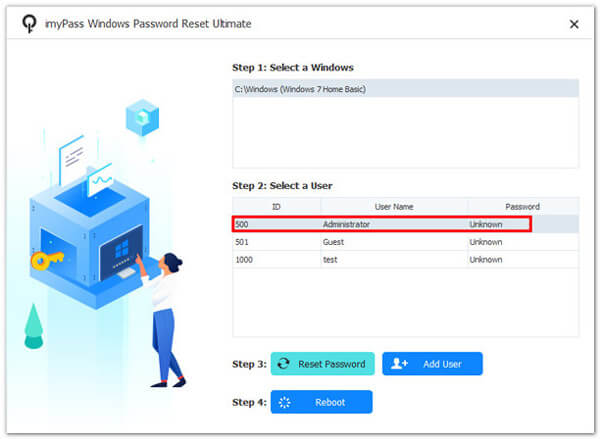 Step 6Choose Yes when you are asked if you want to set the user password to be blank. Click Reboot button to restart this Windows 10 PC again.
Step 6Choose Yes when you are asked if you want to set the user password to be blank. Click Reboot button to restart this Windows 10 PC again. 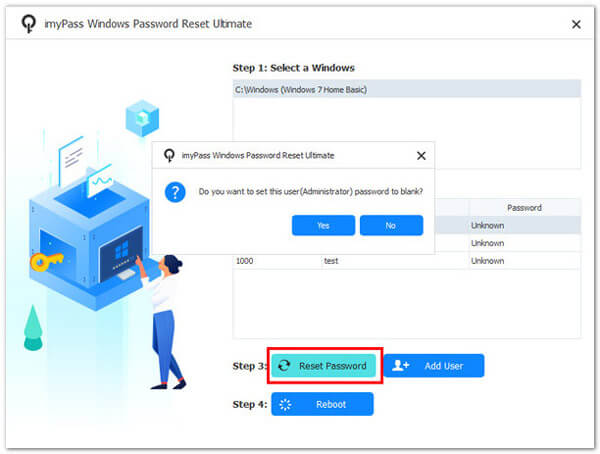
When you back to the login screen, you can directly log into your account without password. When you can't get past login screen in Windows 10, Windows 10 password box is missing, or you just forgot the current password, you can rely on this method to bypass Windows 10 password with ease.
Part 7. FAQs of Windows 10 No Login Screen
Question 1. Why is Windows 10 startup screen blank?
Various reasons will cause the Windows 10 startup screen blank, such as the outdated graphics drivers, failed windows system update, upgrade interruptions, power failure, corrupted ports, and malfunctioning of the lock screen app and more.
Question 2. How to get administrator privileges in Windows 10?
When you want to change one Windows account to administrator, you can go to Settings. Choose Accounts and then select the Family & other users under Your info. Click the Other users section, choose the account you like to get administrator privileges, and then click Change account type. After that, click the Account type and choose Administrators from the drop-down list. Click Change account type button on the bottom right and then click OK to confirm your operation.
Question 3. How to make Windows 10 password visible?
Windows has a Password Reveal feature which allows you to see your password in the password field. There will be a Password Reveal icon appearing at the end of the password field. You can click on it to make Windows 10 password visible.
Conclusion
Are you facing the situation that Windows 10 no login screen? Here in this post, you can get 5 useful tips to fix the issue. Moreover, you are recommended a great imyPass Windows Password Reset tool to help you remove or bypass the forgotten password.



